JotMe Max
JotMe Lite

Chrome

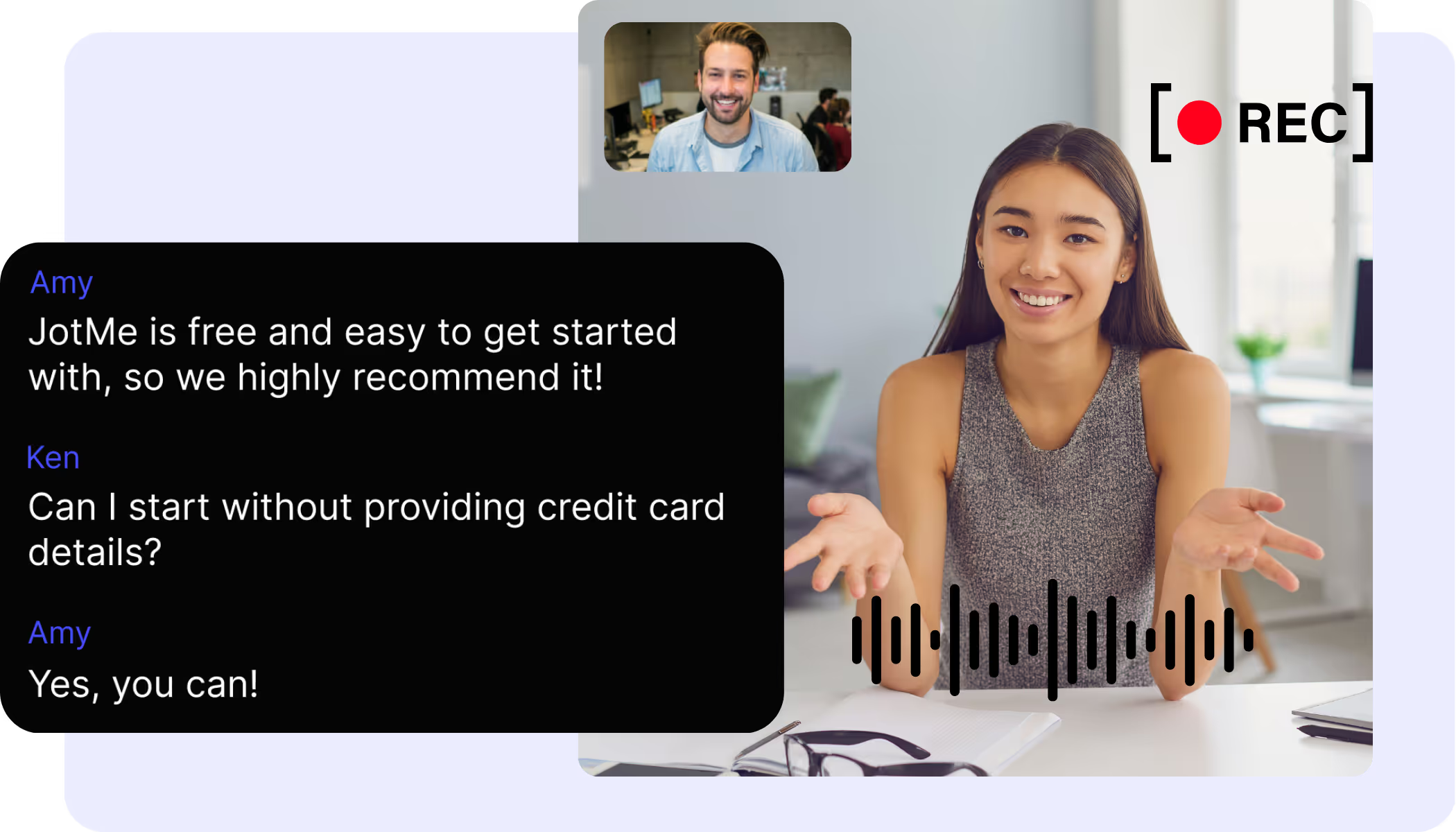

Need to verify details from your meetings or maintain records for compliance? JotMe offers instant access to transcripts immediately after your Google Meet sessions. Sign up today for free—no credit card required—and never miss an important detail again!
.avif)
It’s easy as you can get started in under 30 seconds!
.avif)
This is the language that JotMe is transcribing. Setting it to English will get you an English transcript.
.avif)
The transcript is stored on the dashboard. You can access it from the live transcription, chrome extension popup, or URL.
You can store the entire content of the meeting in text without lifting your finger.


You can make each individual more accountable for what they mention in the meeting.
You can store your speech to see the impact on your team or coworkers.

.avif)
Yes, it is free to get started!
You can add the JotMe Chrome extension to your Chrome browser. Set the language to your preference and you can get the transcript after ending your meetings.
Yes, you can! Simply go to the dashboard and press cmd + F to search and type in the words that you are looking for in the transcript.
You can have transcripts in 77 available languages: Japanese, Chinese, Korean, Spanish, Portuguese, French, German, Swedish, Finnish, Arabic, Hindi, Urdu, Turkish, Norwegian, Italian, Burmese, Russian, Filipino, Swahili, Hungarian, and more.
